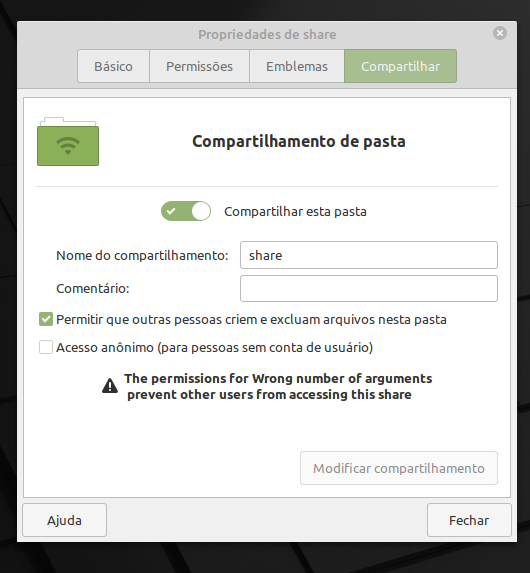Usando o linux mint 20.2 x64 X11
Qual a forma correta de configurar o Samba no compartilhamento de pastas do Nemo? Não achei uma opção para criar um usuário e senha…
ex: criei uma pasta chamada ‘share’ na área de trabalho, nessa pasta no botão direito do mouse > propriedades> compartilhar:
ativo a opção compartilhar esta pasta
marco apenas a opção permitir que outras pessoas criem e excluam arquivos nesta pasta
The permissions for Wrong number of arguments prevent users from accessing this share
No arquivo ‘/var/lib/samba/usershares/smb.conf’ fica assim:
#VERSION 2
path=/home/teste/Área de Trabalho/share
comment=
usershare_acl=S-1-1-0:F
guest_ok=n
sharename=share
No arquivo ‘/etc/samba/smb.conf’ fica assim:
#
# Sample configuration file for the Samba suite for Debian GNU/Linux.
#
#
# This is the main Samba configuration file. You should read the
# smb.conf(5) manual page in order to understand the options listed
# here. Samba has a huge number of configurable options most of which
# are not shown in this example
#
# Some options that are often worth tuning have been included as
# commented-out examples in this file.
# - When such options are commented with ";", the proposed setting
# differs from the default Samba behaviour
# - When commented with "#", the proposed setting is the default
# behaviour of Samba but the option is considered important
# enough to be mentioned here
#
# NOTE: Whenever you modify this file you should run the command
# "testparm" to check that you have not made any basic syntactic
# errors.
#======================= Global Settings =======================
[global]
## Browsing/Identification ###
# Change this to the workgroup/NT-domain name your Samba server will part of
workgroup = WORKGROUP
# server string is the equivalent of the NT Description field
server string = %h server (Samba, Ubuntu)
#### Networking ####
# The specific set of interfaces / networks to bind to
# This can be either the interface name or an IP address/netmask;
# interface names are normally preferred
; interfaces = 127.0.0.0/8 eth0
# Only bind to the named interfaces and/or networks; you must use the
# 'interfaces' option above to use this.
# It is recommended that you enable this feature if your Samba machine is
# not protected by a firewall or is a firewall itself. However, this
# option cannot handle dynamic or non-broadcast interfaces correctly.
; bind interfaces only = yes
#### Debugging/Accounting ####
# This tells Samba to use a separate log file for each machine
# that connects
log file = /var/log/samba/log.%m
# Cap the size of the individual log files (in KiB).
max log size = 1000
# We want Samba to only log to /var/log/samba/log.{smbd,nmbd}.
# Append syslog@1 if you want important messages to be sent to syslog too.
logging = file
# Do something sensible when Samba crashes: mail the admin a backtrace
panic action = /usr/share/samba/panic-action %d
####### Authentication #######
# Server role. Defines in which mode Samba will operate. Possible
# values are "standalone server", "member server", "classic primary
# domain controller", "classic backup domain controller", "active
# directory domain controller".
#
# Most people will want "standalone server" or "member server".
# Running as "active directory domain controller" will require first
# running "samba-tool domain provision" to wipe databases and create a
# new domain.
server role = standalone server
obey pam restrictions = yes
# This boolean parameter controls whether Samba attempts to sync the Unix
# password with the SMB password when the encrypted SMB password in the
# passdb is changed.
unix password sync = yes
# For Unix password sync to work on a Debian GNU/Linux system, the following
# parameters must be set (thanks to Ian Kahan <<kahan@informatik.tu-muenchen.de> for
# sending the correct chat script for the passwd program in Debian Sarge).
passwd program = /usr/bin/passwd %u
passwd chat = *Enter\snew\s*\spassword:* %n\n *Retype\snew\s*\spassword:* %n\n *password\supdated\ssuccessfully* .
# This boolean controls whether PAM will be used for password changes
# when requested by an SMB client instead of the program listed in
# 'passwd program'. The default is 'no'.
pam password change = yes
# This option controls how unsuccessful authentication attempts are mapped
# to anonymous connections
map to guest = bad user
########## Domains ###########
#
# The following settings only takes effect if 'server role = primary
# classic domain controller', 'server role = backup domain controller'
# or 'domain logons' is set
#
# It specifies the location of the user's
# profile directory from the client point of view) The following
# required a [profiles] share to be setup on the samba server (see
# below)
; logon path = \\%N\profiles\%U
# Another common choice is storing the profile in the user's home directory
# (this is Samba's default)
# logon path = \\%N\%U\profile
# The following setting only takes effect if 'domain logons' is set
# It specifies the location of a user's home directory (from the client
# point of view)
; logon drive = H:
# logon home = \\%N\%U
# The following setting only takes effect if 'domain logons' is set
# It specifies the script to run during logon. The script must be stored
# in the [netlogon] share
# NOTE: Must be store in 'DOS' file format convention
; logon script = logon.cmd
# This allows Unix users to be created on the domain controller via the SAMR
# RPC pipe. The example command creates a user account with a disabled Unix
# password; please adapt to your needs
; add user script = /usr/sbin/adduser --quiet --disabled-password --gecos "" %u
# This allows machine accounts to be created on the domain controller via the
# SAMR RPC pipe.
# The following assumes a "machines" group exists on the system
; add machine script = /usr/sbin/useradd -g machines -c "%u machine account" -d /var/lib/samba -s /bin/false %u
# This allows Unix groups to be created on the domain controller via the SAMR
# RPC pipe.
; add group script = /usr/sbin/addgroup --force-badname %g
############ Misc ############
# Using the following line enables you to customise your configuration
# on a per machine basis. The %m gets replaced with the netbios name
# of the machine that is connecting
; include = /home/samba/etc/smb.conf.%m
# Some defaults for winbind (make sure you're not using the ranges
# for something else.)
; idmap config * : backend = tdb
; idmap config * : range = 3000-7999
; idmap config YOURDOMAINHERE : backend = tdb
; idmap config YOURDOMAINHERE : range = 100000-999999
; template shell = /bin/bash
# Setup usershare options to enable non-root users to share folders
# with the net usershare command.
# Maximum number of usershare. 0 means that usershare is disabled.
# usershare max shares = 100
# Allow users who've been granted usershare privileges to create
# public shares, not just authenticated ones
usershare allow guests = yes
#======================= Share Definitions =======================
# Un-comment the following (and tweak the other settings below to suit)
# to enable the default home directory shares. This will share each
# user's home directory as \\server\username
;[homes]
; comment = Home Directories
; browseable = no
# By default, the home directories are exported read-only. Change the
# next parameter to 'no' if you want to be able to write to them.
; read only = yes
# File creation mask is set to 0700 for security reasons. If you want to
# create files with group=rw permissions, set next parameter to 0775.
; create mask = 0700
# Directory creation mask is set to 0700 for security reasons. If you want to
# create dirs. with group=rw permissions, set next parameter to 0775.
; directory mask = 0700
# By default, \\server\username shares can be connected to by anyone
# with access to the samba server.
# Un-comment the following parameter to make sure that only "username"
# can connect to \\server\username
# This might need tweaking when using external authentication schemes
; valid users = %S
# Un-comment the following and create the netlogon directory for Domain Logons
# (you need to configure Samba to act as a domain controller too.)
;[netlogon]
; comment = Network Logon Service
; path = /home/samba/netlogon
; guest ok = yes
; read only = yes
# Un-comment the following and create the profiles directory to store
# users profiles (see the "logon path" option above)
# (you need to configure Samba to act as a domain controller too.)
# The path below should be writable by all users so that their
# profile directory may be created the first time they log on
;[profiles]
; comment = Users profiles
; path = /home/samba/profiles
; guest ok = no
; browseable = no
; create mask = 0600
; directory mask = 0700
[printers]
comment = All Printers
browseable = no
path = /var/spool/samba
printable = yes
guest ok = no
read only = yes
create mask = 0700
# Windows clients look for this share name as a source of downloadable
# printer drivers
[print$]
comment = Printer Drivers
path = /var/lib/samba/printers
browseable = yes
read only = yes
guest ok = no
# Uncomment to allow remote administration of Windows print drivers.
# You may need to replace 'lpadmin' with the name of the group your
# admin users are members of.
# Please note that you also need to set appropriate Unix permissions
# to the drivers directory for these users to have write rights in it
; write list = root, @lpadmin
como fazer para eu poder acessar essa pasta compartilhada de qualquer dispositivo da rede usando nome de usuário e senha de forma correta e segura?
ex: eu acesso no android pelo app file manager plus > em acesso remoto
se no nemo eu marco a opção acesso anônimo, eu consigo acessar pelo apk de forma anonima essa pasta compartilhada.
Se eu desmarco essa opção e reinicio o pc, já não tenho mais acesso a essa pasta pelo apk android.
Se eu coloco o nome de usuário e senha do usuário do mint no apk android também não tenho permissão de acesso a pasta compartilhada
Eu vejo vários tutoriais falando pra editar o arquivo ‘/etc/samba/smb.conf’
porém se executar smbpasswd com o nome de usuário do mint e definir uma senha para o samba
sudo smbpasswd -a teste
e voltar ao apk android e colocar senha e usuário ao logar, consigo acessar os arquivos do PC como esperado. Mas sem ter feito nehuma edição no arquivo ‘/etc/samba/smb.conf’, isso é certo?
dai se eu digito o comando abaixo, não tenho nenhum grupo cadastrado e nenhum membro
samba-tool group list
ltdb: tdb(/var/lib/samba/private/sam.ldb): tdb_open_ex: could not open file /var/lib/samba/private/sam.ldb: No such file or directory
Unable to open tdb ‘/var/lib/samba/private/sam.ldb’: No such file or directory
Failed to connect to ‘tdb:///var/lib/samba/private/sam.ldb’ with backend ‘tdb’: Unable to open tdb ‘/var/lib/samba/private/sam.ldb’: No such file or directory
ERROR(ldb): uncaught exception - Unable to open tdb ‘/var/lib/samba/private/sam.ldb’: No such file or directory
File “/usr/lib/python3/dist-packages/samba/netcmd/init.py”, line 186, in _run
return self.run(*args, **kwargs)
File “/usr/lib/python3/dist-packages/samba/netcmd/group.py”, line 329, in run
samdb = SamDB(url=H, session_info=system_session(),
File “/usr/lib/python3/dist-packages/samba/samdb.py”, line 65, in init
super(SamDB, self).init(url=url, lp=lp, modules_dir=modules_dir,
File “/usr/lib/python3/dist-packages/samba/init.py”, line 115, in init
self.connect(url, flags, options)
File “/usr/lib/python3/dist-packages/samba/samdb.py”, line 81, in connect
super(SamDB, self).connect(url=url, flags=flags,
ou esse comando:
samba-tool group listmembers share
ltdb: tdb(/var/lib/samba/private/sam.ldb): tdb_open_ex: could not open file /var/lib/samba/private/sam.ldb: No such file or directory
Unable to open tdb ‘/var/lib/samba/private/sam.ldb’: No such file or directory
Failed to connect to ‘tdb:///var/lib/samba/private/sam.ldb’ with backend ‘tdb’: Unable to open tdb ‘/var/lib/samba/private/sam.ldb’: No such file or directory
ERROR(ldb): Failed to list members of “share” group - Unable to open tdb ‘/var/lib/samba/private/sam.ldb’: No such file or directory
Qual a forma correta de colocar adicionar um nome de usuário e senha no compartilhamento do nemo? Precisa alguma outra cofiguração de segurança? Eu deveria criar algum grupo do samba?